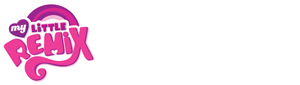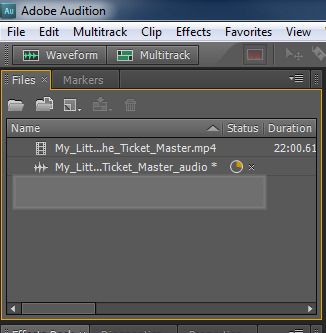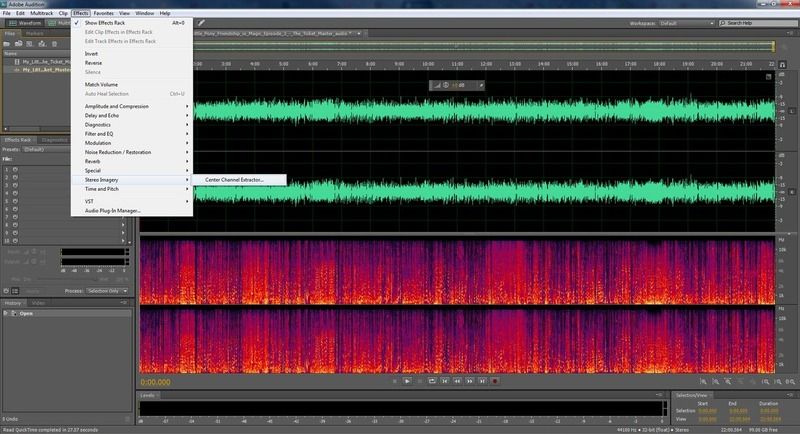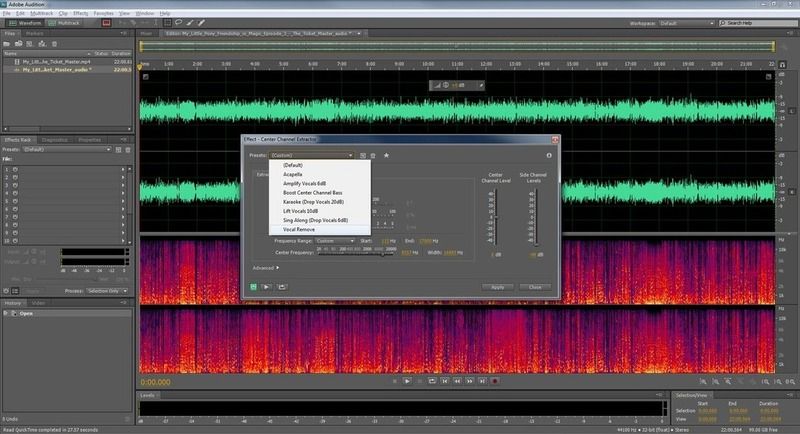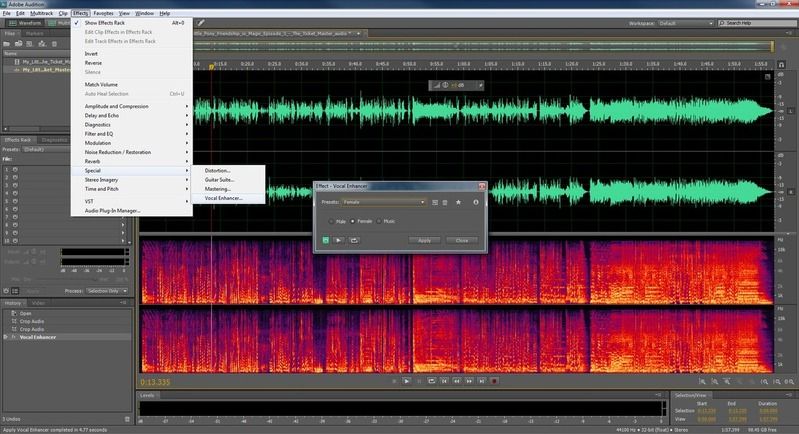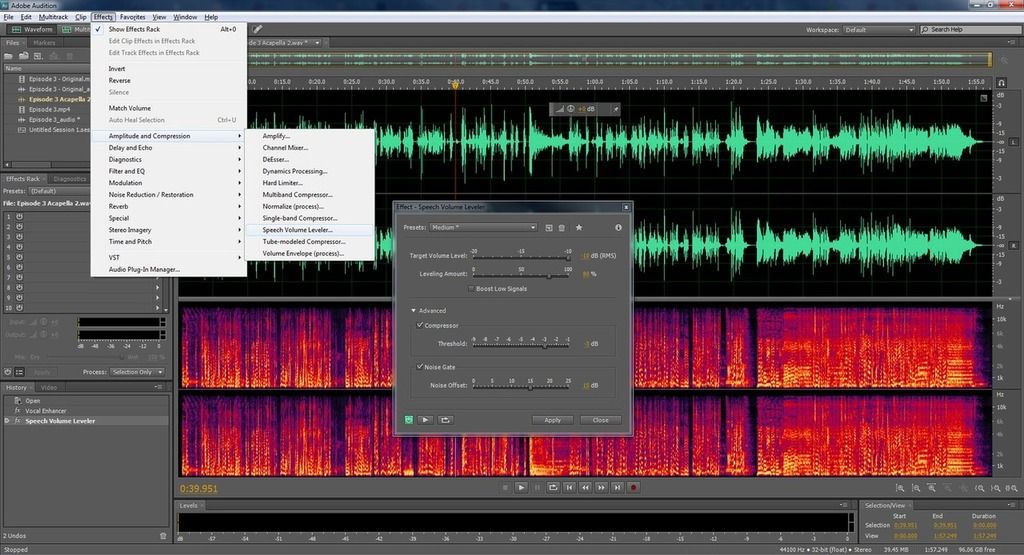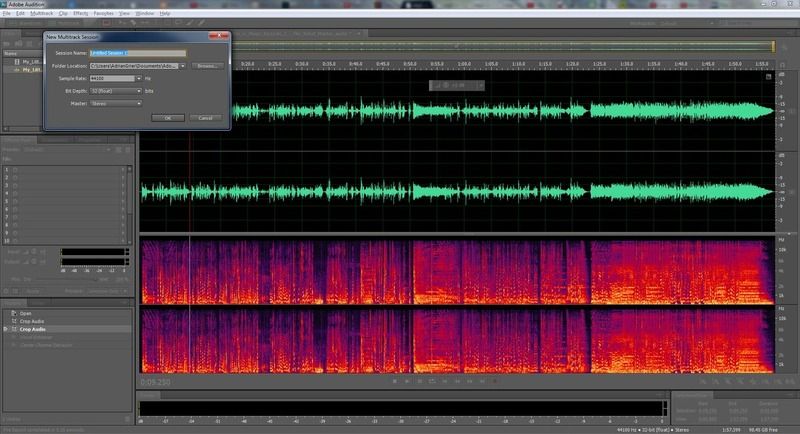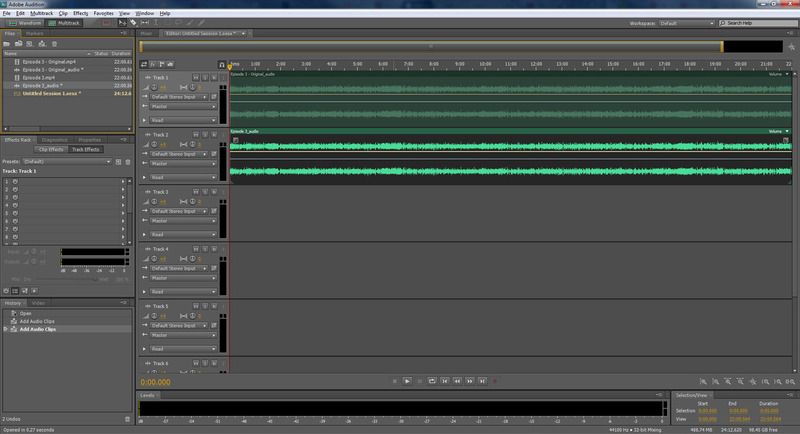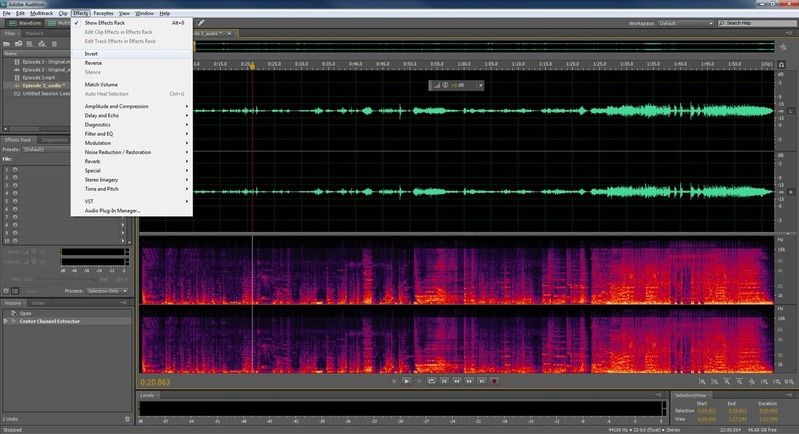[Edit: Dammit, wont let me resize. I have to go but I'll reup them when I get back.]
Hmm, I'll show you how I do it but remember I'm still roughly new to this so I'm not entirely sure what every setting here does. I learned from trial and error and just messing about.
For this tutorial, I'm using Adobe Audition.
Make sure you make a copy of the episode you want to edit (I'll explain why later)
Import it and it'll take a bit of time to finish.
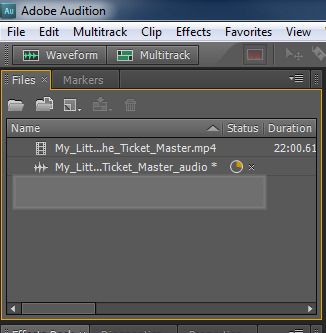 This is for extracting the BGM (no acapella)
This is for extracting the BGM (no acapella)Next, double click just the audio part and go to Effects>Stereo Imagery>Center Channel Extractor
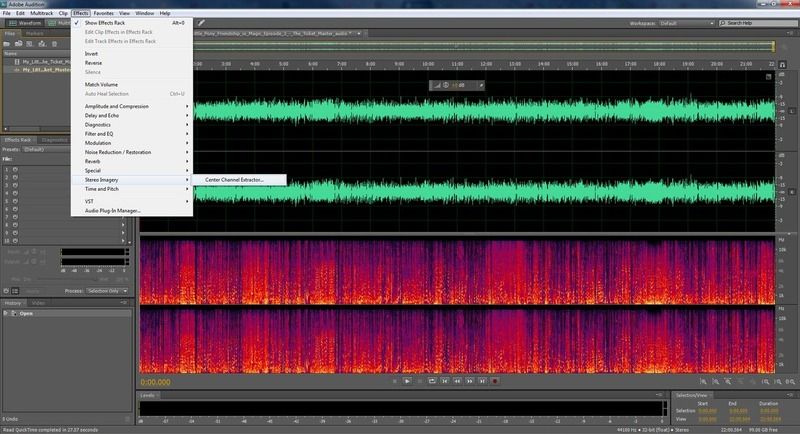
You don't have to, but its an easy starting point to use the presets. Acapella and Vocal Remove.
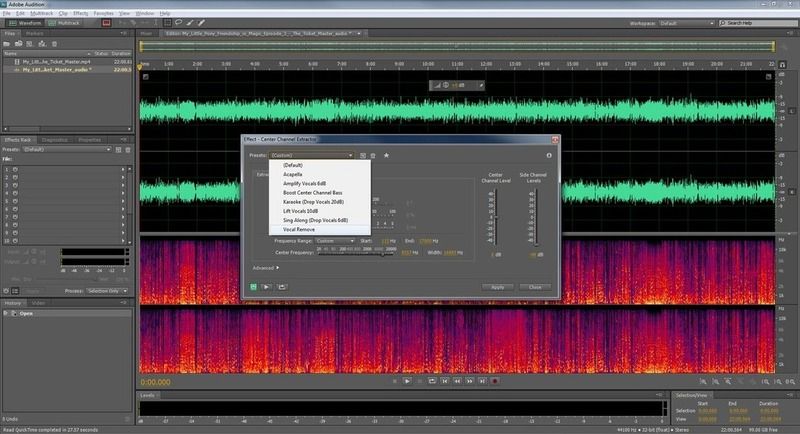
For just extracting the audio and no acapella, use Vocal remove. The Discrimination tab shows you a bunch of settings you can mess around with. This is pretty much where I'm at a loss from what does what, but...
Crossover Bleed: I've noticed it sorta kills that 'phaser' sound you hear sometimes when you're doing this sort of stuff.
Phase Discrimination: Chooses what particular part of the audio you want to amplify. I know it sounds weird but once you mess around with it, you'll hear what I'm talking about.
Spectral Decay Rate: This gets rid of the phase noise you hear but also removes some of the audio.
Sadly, amp discrimination and amp bandwidth i'm not entirely sure what they do. I fiddled around with them and they make the same type of changes phase discrimination does. I'll have to read about them more on.

There's an advanced part on the bottom: FTT Size and Overlays. You change this to how many times you want this effect to overlay the audio. I usually just turn them to max but warning, it can cause your computer to go really slow on some old machines. I tested this on my old Dell Inspiron and it almost died. Anyway, usually overlaying it a lot helps clean up the audio a bit.

Hit Apply and take a listen:
http://www.mediafire.com/?svy6vieltcds922I amplified it a bit, but as you can hear, its just the BGM. That's the easiest part. The acapella is where the nightmare is.
This is for extracting the Acapella (no BGM)For the acapellas, what I first do is go to Effects>Special>Vocal Enhancer.
This will enhance the vocals according to the settings Male, Female, or Music. For a cleaner anything, do this first then begin messing with the Stereo Imagery. Most of the phase noise will be removed if you do this.
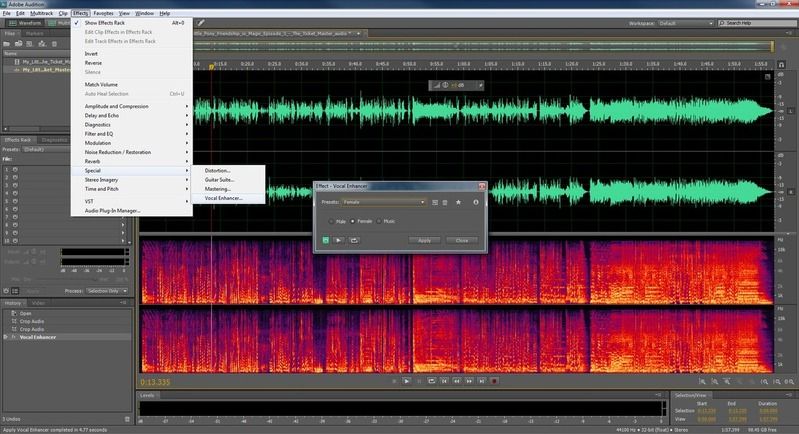
Anyway, instead of choosing the Vocal Remove preset, choose Acapella. This one you'll want to do fine adjustments to them since they're more 'sensitive' than the BGM. For this tutorial though, I kept everything at a preset (minus the overlays) and this is how it sounds:
http://www.mediafire.com/?l1sn301s13z8kl1The music is still there, so now (actually I just found this out while I was writing this tutorial and decided to mess about) go to Effects>Amplitude and Compression>Speech Volume Leveler. For this, these are the settings I used:
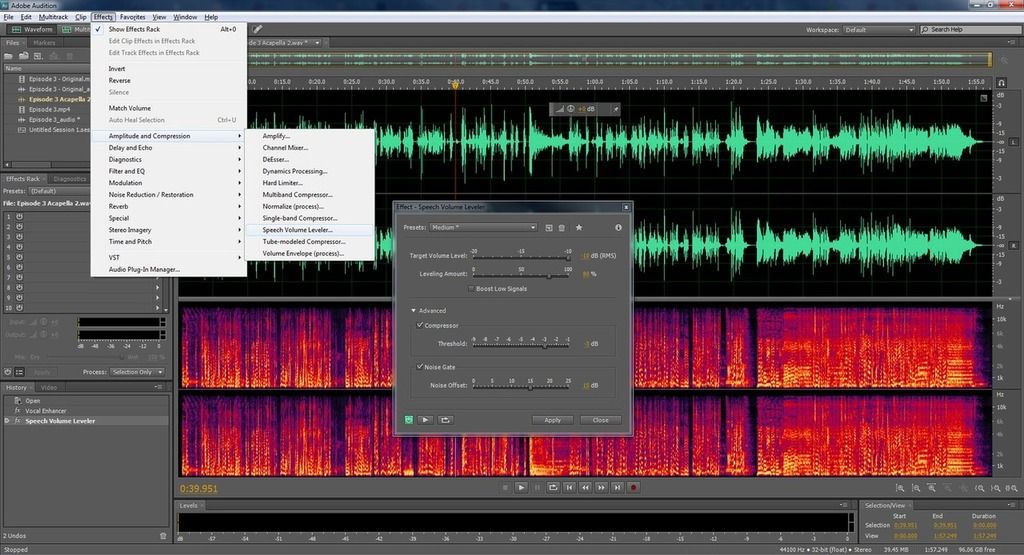
And this is the final result:
http://www.mediafire.com/?r8p8o5a9eo5edi3So basically, to get a clean rip, you'll have to do these settings again and again. One pass usually wont be enough, but sometimes it can. Its never really clear since the mixing and mastering will never be the same for each episode, but hopefully this guide will give you a general idea.
Note: The only downfall of this part is the fact that sometimes, rather almost all the time, the bass end will be gone. So instead, use the Multi-Track.
On the top left, click the Multitrack tab and it'll prompt you for a new session.
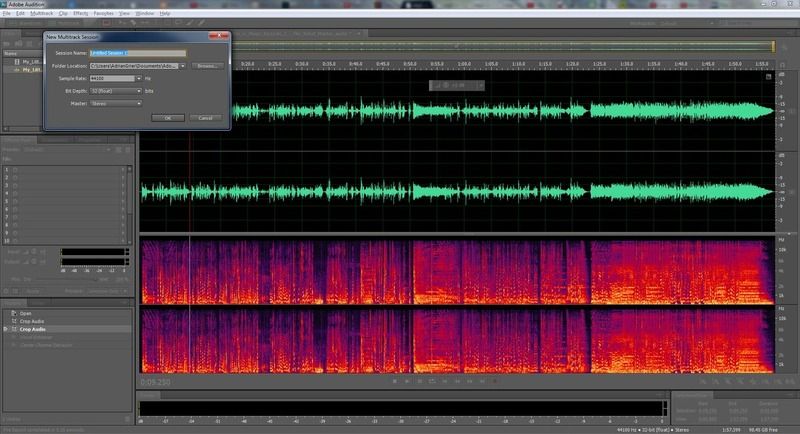
Once you've saved it, make a copy of the episode (Episode 3 - Original, Episode 3) and import both of them. Move the original to the top, and the one you want to edit most to the bottom.
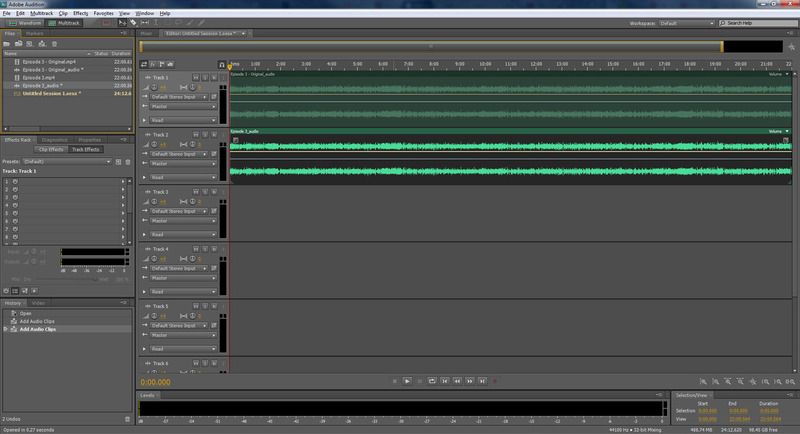
From here, you do everything I explained on the top except any vocal enhancer or speech amplify you do on one, do to the other. Otherwise it wont work so remember the settings you use. It saves the settings as (Custom) but sometimes it doesn't so can't always rely on that. For the audio you want to edit, remove the vocals so its just the BGM.
When you're done, go to Effects>Invert on the audio you've edited and there you have it.
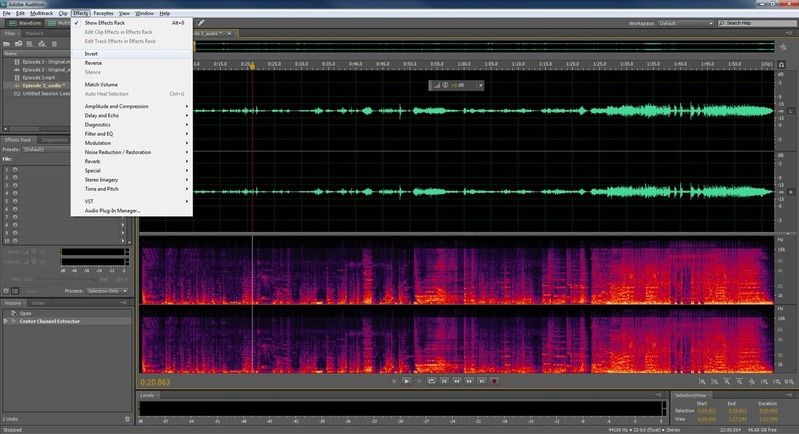
Here's my final result:
http://www.mediafire.com/?k2y69xigzkgkuwsYou can choose to do this first then add any sort of enhancers after the fact because it'll be less confusing, but that's still a risk of getting rid of the lower frequencies. Mind you, unless you have direct access to the music and acapella, you'll never get a perfect rip. Even on the MLP mods you can hear faint sounds of music, and plenty of sound effects. Although, most people don't mind so long as there's no music in the bg to clash with their song's chord progressions.
Anyway, hope you found this tutorial useful. I'll be practicing this more so when S3 comes out, I can help contribute.