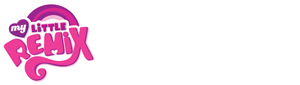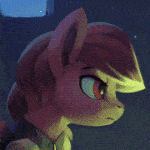As most of you know, this community constantly gets new people in it wanting to make music of their own, usually electronic music. The amount of versatility when it comes to electronic music is astounding and quite frankly intimidating as a beginner. There are tons of DAW's and VST's that we can use, and the choice is overwhelming when you just start, not sure where you begin. It's like you're a kid in a candy store for the first time. But not knowing what candy is which, you pick what you hear about the most.
Yeah, the chocolate bar... Wait, no, I mean FL Studio 10.
Regardless of whether you like FL or not, this tends to be the beginner DAW. It has a strong set-up, unique, easy layout for most people, and versatile support. It's usually not regarded as the best DAW for many reasons, but there are still tons of people that use it.
Of course, when you start off with FL Studio 10, you usually get a few synthesizers. These include some mediocre ones, such as Slayer, Sakura, and Autogun (face it, these never sound too good.) Then there's the okay ones such as Sawer, Poizone, and Ogun (these can get some cool effects and synths.) But then, there's the good ones. I'm going to focus on these ones, typically the more used VST's of the pack, and they're each versatile with their own perks and disadvantages.
These VSTi's are Harmless, Harmor, Toxic Biohazard, and Sytrus.
Now, these aren't the best synthesizers you can get, obviously, but they're very good and some of my favorite, personally. Not to mention, they're great places to start for beginners and maybe something better or more experienced musicians should take a second look at.
We're about to start, but I just want to let you know that we're going to be doing one at a time. I won't post them all at once due to it would take forever and I feel like it would be too much info. Also, a lot of this stuff is basic, but this is for beginners mostly, so I'm making sure to cover everything possible. But, regardless, let's begin!
HARMLESS
INTRO
Harmless is one of the most basic default synthesizers in FL Studio 10 that can has a lot of power. It is said to be an additive synthesizer that does subtractive synthesis. If you want to know the difference between additive and subtractive, I would look it up. I could go on all day about the differences, and this isn't about different types of synthesis, this is about synthesizers.
Harmless is meant to be a simple synth meant to do complex things. It is limited quite a bit, but it's able to do the sounds it can do very well. I'm actually unsure of the complete abilities of this synthesizer, but I personally use it to create very calm plucks, soft leads, and harmonic pads. It is not limited to these, however. It can be used for everything from stabs to wobbles if you'd really like to. Also, if you're more comfortable with using Hz instead of octaves when it comes to synthesizing certain frequencies, it's got that covered as well.
Not, let's look at the mechanics.
MECHANICS
As you can see right off the bat, everything that Harmless contains is on the screen right in front of you. No hidden tabs, hidden procedures, or off-the-wall connections or modulations. Everything you can control is in front of you, which is nearly everything you need for a simple synth.
As we go over all the functions of Harmless, we'll be working by each row, separated by either colors or a line, from left to right.
Sub-Bass and LHP
The sub-bass section is used to give a bit of oomph under your sound in case it needs to be by itself or you don't have another source of sub-bass. When the synth is set to the default pitch, sub-bass typically lands in the 1st and 2nd octaves, under most other instruments. There are three different settings you can change for sub-bass, which is the first, third, and fourth harmonic. Harmonics refer to the type of wave a sound makes. The first harmonic makes a single bump in a determined amount of distance, or half a wave. The third harmonic creates three bumps, or one and a half waves, in the same distance. The fourth harmonic creates four bumps, or two waves. Here's a picture illustrating different harmonics:

The LHP setting stands for "Low Harmonic Protection." In short, it helps make the sub-bass stand out more or less by allowing more room for it. For the most part, it just makes the sub-bass louder.
Timbre
Timbre refers to the shape of the wave when the sound is produced naturally. This can be changed to 12 different settings. The differences are much more noticeable when you see the differences in a oscilloscope. You can either set your top meter on FL to that setting or link the channel that your Harmless is set to to a Wave Candy. It will demonstrate the visual look of the wave for you.
The 12 settings will produce different sounds. Most of the 11 default sound about the same, and then there's the custom option. The custom option is a bit difficult to use unless you have some dedicated samples that are very small and used for these types of things.
The Phase knob is used to randomize the placement of the wave. This can result in slightly different sounds every time you press another note, especially when coupled with the sub-bass and LHP.
Equalizer
The equalizer is a very useful device, although if you want to more precise, I'd use one outside of the VST. The one built in is very useful, regardless. The equalizer is used to increase or decrease volumes of differing frequencies. This equalizer is built in with 6 EQ bands, each of them ranging from very low frequencies around the 20 Hz zone to much higher ones in the 20 kHz zone. It should be used to slightly alter the sound of the synth. Make sure you don't over do it, though, or you could easily come out with a harsh sound.
Harmonic Mask
The Harmonic Mask is similar to the Sub-Bass setting, except this will add to your sound within the same octave as the note you play instead of octaves below. The waves are the same as stated above, except this one goes out to the 12th harmonic, meaning six waves in a set distance. This can be customized in any way you'd like, and then be mixed into the synthesis in a set amount, determined by your "mix" knob. Normally, this is used to give your sound more clarity and a softer noise. You may see the LFO knob. We'll talk about that later.
Tremelo
Tremelo is used to give a very distinct stereo effect. Normally, in Harmless, whenever a sound is made, it plays in both sides of stereo in exactly the same way. Tremelo causes the sound to "teeter-totter" between the left and right sides. It's usually said to be a "whirly" type effect.
Envelope
Envelope settings include the att (attack), dec (decay), and rel (release), along with the pluck. These determine how fast the sound reaches its peak volume (attack), how quick the sound goes back to no volume (decay), and how long the sound is continued after a note is released (release).
There's also pluck, which is similar to decay, but with slightly different outcomes. It gives more of the feeling that the sound is being made by a string, and the point you set is how long it takes for the string to stop vibrating. The three settings next to pluck each do something very different concerning the pluck setting. Masked uses the harmonic mask with the pluck as well, usually giving out a slightly richer sound. Alternate alters the pluck method very slightly. Release enables the pluck to only be used while the sound is going through release, or after a note is let go of.
You can also notice the "VEL" buttons below the envelope. These stand for velocity. Whenever lit green, it means that specific setting is linked directly to velocity, which is the amount of force used while hitting a note. This can be altered on each note in the piano roll.
Volume
This is as straight-forward as you can get. The volume control increases or decrease the intensity of which the sound is put out. In other words, it controls how loud it is. Pretty simple.
Pitch
This category encompasses pitch, detune, grit, vib, lfo, porta, legato, and time.
Pitch is pretty simple. This directly affects the pitch of the output signal.
Detune creates a sense of dissonance in your sound, which means it becomes slightly off-pitch, off-tune, or distorted when it's in the lower octaves.
Grit is used to make your sound gritty. It acts a bit like detune, but more on the distortion side and a lot more extreme.
Vib stands for vibrato. This determines the amount of pitch vibration the sound has. This makes the sound go up and down between pitches quickly.
LFO is connected to the LFO setting that I will take about later. It is similar to Vibrato, except the pitch vibration speed is controlled.
The furthest right settings, porta, legato, and time are all intertwined. Each of these determine how the change of pitch while changing notes will be affected. Porta makes it so that every note you play will slide from the last one you played, no matter how long ago the last note was pressed. Legato enables only one note to be played at a time, and any time more than one note is played, the sound's pitch will slide from one note to the other and then stay still. However, only having legato activated means that the pitch slide will only occur when more than one note is pressed. Having both of them activated makes it so pitch will slide regardless of how many notes are being pressed and only one note can be played at a time. The time setting determines how long it takes for the pitch to slide from one note to the other.
Filter
Filter concerns the entire left half of the second row. This includes another set of att and dec knobs, amt, envelope controls under those three settings, lfo, kb.t, width, freq, filter shape, and whether it's octave or Hertz based.
At the left side of the filter area are the envelope settings. Just like earlier mentioned, the attack and decay settings determine how long it takes to get to its peak and how long it stays before going back to zero. However, these don't pertain to volume. Instead, they refer to the filter. They determine how long a filter stays around.
It's not entirely that simple, though. The main filter is to the right of this, and I'll have to explain this first before fulling stating what the left side does.
The main filter are the lfo, kb.t, width, and freq settings. The lfo is connected to the lfo setting near the bottom, which, again, I'll talk about later. The kb.t stands for keyboard track, and it determines how much of the filter is put into effect depending on what note you choose. Normally, the sound is put through the filter the same way every time. However, if you set the kb.t all the way to the left, for example, the filter will be moved proportionally to the note you play. What that means is that the cut off point for a high note on a low-pass filter is higher in frequency than the low note, and vice-versa if you switch sides of the kb.t. It's best explained if you try it out.
The width and freq settings correspond with one another. Freq determines where the cut off for any given filter is. The width determines how wide the cut-off is. The wider the cut-off, the more frequencies around the cut-off will leak through. There's also the filter shape setting, which ranges from classic low pass to flat band pass. Each of these make a unique sound, so try them out. (Note: While using the band pass filters, the freq doesn't determine cut-off, but instead determines what sounds actually go through.) You can also set the filter to either octave or Hertz.
Now, back to the left side. Now that you know what the main filter does, let's take a look at the secondary. Now, contrary to popular belief, these settings don't determine how long it takes for the main filter to rise and fade out. Instead, this is used to push the freq setting on the main filter left or right and how long it takes for the push to get to its destination and back to its original location. The amt setting is used to determine how far the freq setting is pushed. If the amt knob is all the way to the right, the freq will always move all the way to the right, and vice-versa. The two knobs below the attack and decay show what the shape of the envelope will be.
Resonance
Resonance is directly linked to the filter. Resonance is used to control the amount of other frequencies are leaked through a filter. The res setting controls how much resonance seeps through. The ofs setting (offset) transposes the resonance that leaked through up or down. The osc setting (oscillation) causes the resonance to oscillate by itself, usually causing the pitch get higher in frequency or get louder in volume. The shape of the resonance causes minor differences in sound and frequency. The two settings near the shape cause resonance to be determined by the key you press. You can set this to octave or Hz as well.
Unison
Unison is an effect that the sound is put through to make the sound less sharp and more of a soft noise, or dissonant if you turn it up enough. The order determines how many voices your sound has. In other words, how many times the sound is played when you hit one note. The pan setting gives the sound a stereo effect, becoming more dynamic. The pitch setting causes each voice to have a slightly different pitch, making the sound fuller. This is true until the setting is turned all the way, in which it makes the sound dissonant. Phase causes each voice to be in a slightly different position in the wave, giving small amounts of addition to the overall sound. Var (variance) makes each voice slightly different in general. You can also change the type of unison to classic, uniform, or blurred, each giving a different effect.
Phaser
Phaser is yet another effect that is meant to achieve the same thing a unison: Stereo sound. However, this effect is more to give a pulsating feeling. Amt is how much phaser is used. Width determines how deep the phaser will be when pulsating. Ofs (offset) controls where in the phaser's motion a note will begin at. Speed controls how fast the effect will phase. Kb.t makes it so offset position is moved proportionally to the key pressed. Both width and ofs can be linked to the LFO. This effect can also be put into either octaves or Hz, but it can also be set to harm (harmonics.) When set to harmonics, it will only use harmonic waves when phasing. You can also change the shape of the phaser's wave, or can change the phaser to effect pitch instead of timbre.
Harmonizer
Harmonizer does exactly what it sounds like: Causes a sound to become more harmonic. Amt controls how much harmonization the effect uses. Width determines how much of the frequency range your sound covers is used in harmonizing. Str (strength) is used to determine how strong or sharp the harmonization is. The top setting list you can control is harmonization type. This causes the harmonies to be used in different ways. The second list is harmonization position, which determines where in the progression of effects the harmonies occur. The harmony width can also be set to the LFO.
LFO (Low Frequency Oscillation)
Finally, we get to LFO. The thing you see all over the entire synthesizer but you don't know what it does yet. What LFO does is cause the linked effect to waver back and forth. Sounds pretty simple but it's actually very useful to cause dynamic sounds. You can change the speed (how fast the oscillation occurs), the attack (how long it takes for the LFO to take full effect), and its shape. Shape can be very important. For example, if you make your filter a low-pass and connect the freq to the LFO, you can get some interesting effects. If the LFO is a sine, it will sound a lot like a dubstep wobble (maybe slower than most and a lot softer, but about the same idea). If you have the LFO as a saw, it sounds more like an arpeggiator playing the same note. This is one of the most powerful tools in Harmless, I believe.
Chorus
Another stereo effect. It's similar to a combination of unison and phaser. You can change the type and how much of the chorus will be used in the mix.
Delay
Delay causes an echo effect, as if the same sound is being played every few moments with decreased volume. You can control the type of delay, how loud the entirety of it is, how long the echoes will continue, and how much time there is between echoes.
Reverb
Reverb causes the effect as if the sound is being played in a large hall or an acoustic room. The type of reverb can be changed and how much reverb being used can be controlled.
Compressor
This is a low-grade compressor designed to control the volume of the sound. The different type of compressions do different things. Limiting makes it so the sound does not grow beyond a certain point, and that's all. Warming, which is similar to a soft compressor, causes small amounts of compressing when it goes past a point. Heating, a hard compressor, uses a larger amount of compression and also small amounts of distortion. Distortion does just that: distort. It uses a very heard style of compression and causes distortion to the sound. Mix determines how much of the compressor is applied.
Other
That final little section is used for final export. The switch determines whether the VST is used in normal or high quality. Threading causes the export quality to go up when activated. The question mark gives you credits for the making of the VST.
Keyboard
At the very bottom, you can see an interactive keyboard, complete with 6.5 octaves of keys and velocity tracking. It'd be a better idea to use the piano roll or midi keyboard than to record with this.
CREATING SYNTHS
Creating a pluck with Harmless
This is what I personally use Harmless for the most, and what is usually the easiest to sound good. Plucks tend to be used for low-volume back-ups in a song, Trance songs, and some electronic solos.
The first thing you'll want to do is slide the pluck knob all the way down. Pretty hand, eh? Then, turn the decay on the envelope to about 9 o'clock (pointing directly left.) If you play a note, you can tell you're already well on your way. Next, you'll want to go to the filter area. Set it to classic or crude low pass (or any low-pass for that matter). Set the freq setting all the way down to the left and the amt on the filter envelope all the way down to the right. Make sure the attack is at zero, and set the decay to 9 o'clock once again. This makes sure you have a short, plucky sound like you're intending. (Note: If you want to make your pluck sound "zappy", set the resonance near all the way up.)
That's pretty much all you need to make a simple pluck, but customize the sound using the harmonizer and harmonic mix anyway you want. A few extra tips to make the pluck sound pretty interesting: Set the unison to order two with the default settings on the meters. You can audibly hear the sound panning every time you play a note. Setting the order to too high will make it just sound weak. If you switch the settings for the freq and the amt on the filter, you'll get a really soft "squelchy" noise (not sure what else to call it.)
One final last little trick that's not too far from the pluck: If you do exactly what as I said without changing anything else, you can actually make synthesized toms. Go to the grit setting and turn it all the way to the left. Then, put the pitch 12 semi-tones down. If you play on the lower octaves, you get a thick sounding tom. If you turn the detune all the way up, you'll get a richer sounding tom. Finally, you can get a synthesized kick as well. Put the detune back to zero if you messed with it, and set the decay on the volume envelope to 12 o'clock. Go down to the compressor, set it to distortion, and turn it all the way up. You now have a slightly beefy kick with some tail. Put the pluck up a bit to get a beefier kick.
So, not only do you have a pluck, you have a tom and a kick as well.
Creating a pad
Pads are used in most genres of electronic music, to my knowledge, and typically make up the backbone of the background noise in a song. Pads can range from very harmonic, rich tones to a more noisy placeholder. We'll be going for the more harmonic one this time.
You're going to want to set both your attack and release to about 2 o'clock on the envelope to make sure that when you're playing, notes blur together smoothly. If you want even better blurring, set the release to about 4 o'clock. Next, we'll mess with the harmonic mask. Turn 1, and 7-12 all the way up and put 2-6 all the way down. This gives it a really rich feeling.
Go to unison, and set the order to 6 or higher to give it a grander sound to it. Go to your filter and set it to low-pass once again and set the freq to 9 o'clock and the kb.t all the way to the right. If you want a deep harmonic sound, turn the width down. If you want a sound with more edge to its tone, put the width up. Set the Amt on the filter envelope all the way to the left and put the decay to 9 o'clock (man I love 9 o'clock.) Leave the attack alone.
Finally, to the final effects. I'd recommend setting the chorus to thick and putting the mix to about 10 o'clock, and then setting the reverb to large hall with about 12 o'clock mix.
So, there you have it. A melodic pad for us for some back-up.
Creating an effect
Click randomize until something cool pops out, lol.
Deliberately making a certain effect takes a long time to learn, and definitely isn't something I can teach you. Experiment with it yourself.
How to make other types of sounds is really up to you. I just wanted to give you the sheer basics. Harmless is capable of making anything from soft plucks to sick basses, so experiment.
If you want to look at some personally made synths to learn how to do it visually, you can download my synth folder for Harmless here: http://dl.dropbox.com/u/60096210/Personal%20Presets.rar
TOXIC BIOHAZARD
Intro
Toxic Biohazard is a subtractive/FM synthesizer. Yeah, I know, a bit weird. It is easily one of my favorite synthesizers due to its range of processes, uses, and simplicity. Now, you're probably thinking, "Wow, wait, what? This thing is ANYTHING but simple!" I said the same thing when I first used it. However, I'm gonna teach you how to use this synthesizer and you'll learn how to tame the machine.
The main uses for this one is very interesting pads (opposed to Harmless's simple ones) and scratchy or harsher type leads. These can be typically sound very 8-bit-esque/chip-tunish, and is honestly why I love this thing. Now, instead of doing the left to right thing like the last one, we'll be going in order of importance. Trust me, it's easier this way.
MECHANICS
Oscillators
The oscillator panels can be found to the left and right of the main modulation control panel. I know, this may seem a bit weird at first, but stick with me.
Each oscillator panel has the same thing: Freq Offset, Vel, Init, Atk, Dec, Sus, Rel, Pitch, Detune, Free, Phase, and the waveform. We'll go over each of these and tell you what they do.
Now, the most important thing is the waveform. You can turn an oscillator on and off by clicking the waveform itself. To change the waveform, click the name (defaulted to "Sine".) You will then have a list of 32 waveforms, plus custom. Each of these make a unique sound, and you will learn to use each unique sound to its full advantage in time.
The next thing we should learn are the envelope controls, which is the usual atk (attack), dec (decay), rel (release), and something you didn't see on Harmless, sus (sustain). Now, this is the really cool thing about Toxic. You're able to control six different sounds to make a unique synth AND are able to control the movements of each one of them separately. Pretty cool, right? As usual, attack determines how long it takes for a sound to fade in fully. Now, decay works a bit differently this time. Decay now determines how long it takes for the sound to go from max volume to sustained volume. What that means is that if your sustain isn't set to zero, your sound won't go to zero volume until you let go of the note. Release, just like last time, determines how long it takes to fade out after releasing the note.
Now, vel (velocity sensitivity) and init (initial) are both new as well. Vel controls how sensitive that specific oscillator is. Now this is extremely interesting as it allows you to control how audible certain sounds in your synth are by choosing different velocity sensitivities. Having a velocity sensitivity of zero means it will always play at the same default volume. Having a velocity sensitivity of hundred means it will play at the velocity you set on the piano roll. Init pertains to your envelope we talked about before. Init determines at what volume that specific oscillator starts on. So, if you set it to 50, it will already be at 50% volume when you press the note, regardless of attack.
Freq offset controls the frequency at which the sound occurs. It's a bit like pitch control but more extreme and used for more effect type sounds than actually synths.
Pitch controls what pitch the synth is when you press a note. Pretty simple. Pitch is changed by increments of 1 semi-tone, which is one note. Detune changes pitch to the synth as well, but in a much more minor degree. It changes pitch in increments of a cent, which is equal to 1/100th of a semi-tone. It allows you to get an edgy feel when combined with other oscillators.
Phase changes the position of the wave an oscillator starts at. It changes up to 360 degrees, so each time you go up one on phase, you're "rotating the waveform" forward by 3.6 degrees, or 1/100th of a wavelength. The Free setting determines whether the waveform is key-synced or free-running... In all honesty, I still don't know what this really does, but you can let me know when you've figured it out.
And that's all you need to know to correctly form the basis of an oscillator. Not as bad as it looks, huh? Well, you're not done yet.
Modulation Window
This is what Toxic Biohazard powerful. The modulation window you see is used to make the general sound of your synth using a combination of the six oscillators that you have set. How they combine is up to you.
The six-by-six grid you see that are lined with three zero groups are your oscillator's breeding ground. Here, you will combine the different oscillators in different ways to make beautiful or horrid oscillator babies. It's really simple how this happens, too. The cross-section of a numbered row and a numbered column, such as the position 2,3 (2 over, 3 down) is the combination of the second oscillator and the third. The two waveforms will simply be layered into one, creating a unique waveform. How much the two are combined are up to how high you set the number, up to 100.
How much you hear of each sound is determined by the mix row. Again, this is changed from 000 to 100. This also determines how loud the combinations you've set are in that column. Everything in a column is linked to a single mix level. If there are no mixtures in the six-by-six grid, then the mix will control how loud the waveform of that oscillator will be, with no alterations. Columns are also linked to a pan control, which can go from -50 to 50, or completely left or right.
Each oscillator can also be linked to one of two LFO's, which I'll talk about later. The degrees of amount can change from 000 to 100. It determines how strong the LFO affects that particular synth's volume.
The bottom, the Master Pitch Modulation, each go to a different thing. LFO2 controls how much of the pitch is controlled by the second oscillator. EFG is general pitch-shifting. Bend, although I'm not 100% certain, is used for how much the synth changes in one way or another pitch-wise when a MIDI keyboard with a pitch wheel is used. Please correct me if I'm wrong.
LFO's
Now, normally, I'd save this for last, but this plug-in makes use of the LFO very well and in a way that is quite different. If you want to make a very, very unique pad, use these wisely, and you'll get some sick effects and sounds.
Both LFO's are exactly the same, so it shall be quite easy to explain. The waveforms of the LFO's can be anything the oscillators can be, so the playing field is quite wide. The speed is, obviously, how fast the waveform is when put into effect. Sync enables the waveform to be put to a speed that syncs with the set tempo. Oh! And I found out what free does. When free is off, every time you press a note, the waveform will restart from the beginning. If turned on, however, the waveform will run, even when a note isn't being pressed, and when a note is pressed, it will be heard from the point it is at currently.
Filters
As most synths have, Toxic Biohazard comes with a built in synth. Not too shabby one, either. This one is equipped with the common Low-Pass, High-Pass, and Band-Pass. The filter attack, decay, sustain, and release settings are, again, for the "secondary filter controls," which is now dubbed EG Amount. The cut-off is where the frequency cut is. Resonance controls leaking of the filter. KeyTrk scales the filter depending on what note you press. VelTrk controls the filter depending on the velocity you set for a note. The EG Amount is just like Amt control in Harmless where it pushes the cut-off one direction or the other. The filter also connects directly to the EG amount so you can control the filter timings. LFO1 Amount determines the amount of the filter that goes through the first LFO.
Equalizer
This equalizer is slightly amped up from Harmless with TWO EXTRA EQ BANDS. YEEEEEEEAAAAAAAAH. The general area of each EQ band is shown below the meter, going 62 Hz, 125, 250, 500, 1 KHz, 2, 4, and 8. These affect those frequencies and frequencies around it. You can increase or decrease the gain for each frequency. You can also turn the EQ on and off with the button next to the EQ title.
Effects
Now, I'm gonna be honest. I learned that you could change effects just today. I used to think it was just chorus and delay until, low and behold, YOU CAN CLICK THE NAMES OF THE EFFECTS TO CHANGE THEM! This. Blew. My. Mind. You got six effects: Chorus, Delay, Reverb, Phaser, Flanger, and Lo-Fi.
Chorus gives a stereo effect which also modulates the volume slightly. It makes the sound richer. Depth changes how deep the chorus modulates, Rate changes how fast it modulates, and Mix determines how much of the Chorus you hear.
Delay causes an echo effect, prolonging the sound into a series of progressively quieter sounds. Time determines how long it takes for each echo to sound. Sync syncs the echoes with the tempo of the project. Feedback controls how long the echoes will go on for: The higher the amount, the more echoes that will sound. I'm... Actually not sure what rate does. Really. It's a mystery to me. Depth causes each echo to progressively get more affected by a effect that causes the echoes to become "deeper." Blur causes each echo to sound more like a reverb, blurring the repetitions together. Mix determines how loud the decay effect is.
Reverb causes a prolonged effect that makes the sound seem like it's in a large enclosed area like a cavern or performance hall. Decay controls how long the prolonged effect takes to fade out. Hi-Cut controls how much of the high-end frequencies are cut. Damp causes the effect to sound more wet and muddy. Mix controls how loud the effect is.
Flanger is another stereo effect that is reminiscent of a laser. It morphs the sound through moving filters, causing the sound usually to seem foreign or vibrant, depending how strong you make it. Delay controls how long it takes for the effect to be audible, usually used to make it sound dissonant or very foreign. Feedback controls how much of the synth is put through the effect. Rate controls how fast the effect modulates, and Depth is how deep it modulates. Mix is how loud the effect is. The inv. controls inverts the specified controls.
Phaser is a modulating effect that causes the sound to have a tremolo feel. Freq determines where in the frequencies the effect primarily takes place. Rate controls how fast the effect modulates, yet again, and depth is how much it modulates. Fdbk causes the frequencies to spread out a bit more, acting like a sound that is put through the same effect multiple times. Mix determines how loud the effect is.
Lo-Fi is my favorite of them all. It causes the synth to sound like it's becoming 8-bit-esque, sounding choppy and distorted. This can make really sick sounding deep ends of leads and high energy pads. Bits controls the bit rate of the sound filter (such as 8-bit, 16-bit, stuff like that). Samples controls the sample rate of the effect, causing it to usually sound more distorted and higher pitched. Filter is a low-pass filter, controlling the higher frequencies of the effect.
You can pick any two of these filters at a time, although FL usually comes with most of these as an effect plugin, so these are not necessary. I believe the only one that doesn't come with FL is the Lo-Fi effect.
Master Envelope
The master envelope controls the volume of the entire synthesizer. As usual, there's the attack, decay, sustain, and release. You should know what these do by now. There's also vel curve, drive, and master vol. The vel curve setting controls how sensitive the synthesizer is to velocity changes in the piano roll. Drive causes the synthesizer to become louder and distorted. The master volume changes the volume of the entire synthesizer.
Configuration
Configuration is other general settings of the plug-in. Transp. (transpose) controls the pitch of the synth, moving it up or down by semi-tones. Poly determines how many "voices" (instances of this particular plug-in) will play at once before other voices are thrown away. The higher the number, the more voices you can have, but the more CPU it takes. Unison Voices controls how many voices are played every time you press a note. It defaults to one. If you set it to, say, four, four of the same sound will play when you press the note. Typically, the higher the number of unison voices, the higher your poly should be. Unison detune and unison pan work like the chorus effect in Harmless, and they correspond with how many unison voices you have. Detune causes each voice to be slightly different pitch while pan changes the side of the stereo the majority of the synth is.
Glide mode is like the porta and legato in Harmless. Bend modes are just like porta in Harmless where the pitch will bend no matter how long it's been after you've pressed the last note. Held modes are like the legato in Harmless, only sliding when two notes are pressed at once. The VT and ST modes are hard to distinguish other than their speed. If someone can point out the difference between the two, that'd be helpful.
MIDI
If you go back to the center panel and go to the top of it, click the MIDI tab. A new screen will pop-up, showing columns labeled source, AMNT, and destination. This panel allows you to link any aspect of the synthesizer to any setting. This is far too much to explain in a small manual, so I'll let you experiment. It's definitely an advanced setting and should be only used when you're completely comfortable with the synthesizer.
Sequencer
The sequencer is the equivalent of an advanced arpeggiator. The three dash groups each can be set to a number between -24 and 24, and also SUS. The number corresponds to a note displaced that many semi-tones from the note you pressed. SUS means that the note before the place you set as SUS is continued for another note. This sequencer can be used up to a 64 note sequence, one of the biggest I've seen as a built in sequencer. Below the sequencer, you can set how many steps/notes the sequence is before it loops.
The play button must be pressed to use the sequencer. The swing setting causes the sequence to have "swing," which means the every second step is displaced half a step forward. Ping-Pong causes the sequence to play backwards once it reaches the end. Random plays a random note along the sequencer in a random order. Dual is easily the coolest setting. When dual is activated, the sequence limit is then set to 32. Now, whenever a note is pressed, two patterns will play: One that starts at the group called "0" (top left) and one that starts at the group dubbed "32" (fifth row down on the left). It really expands your ability for interesting patterns within the synth.
Now, one of the biggest problem with built-in arpeggiators is the fact that, nine times out of ten, whenever you press a note outside of the root note, it will be out of key. NOT WITH TOXIC BIOHAZARD. With this synthesizer, when the sequencer is activated, when you press two notes, the sequence will automatically align itself with those two notes. This is easily the coolest thing about this synth and something that should really be implemented in more synthesizers with built in sequencers. Try it out, it's pretty cool.
That's all you need to know for the mechanics of Toxic Biohazard. Hope you have fun with all that. How to make certain synths coming soon~
CREATING SYNTHS
Creating a Pad with TB
The main thing I use TB for is large sounding pads. These not only are easy with the layout of TB, but are very versatile and can be easily changed to a lead, wobble, atmosphere, bass, etc. First, we're going to start out with a soft but large pad.
Set your six oscillators as follows: Sine, Triangle, Saw, Organ, Square, TX7. Put 1, 2, 4, and 6 to 100 on the Mix. Set 3 and 5 to about 30. Set the triangle and organ to 12 pitch, TX7 to 24, and the saw to -12. Detune oscillators 2 through 6 by 5-10 in either direction. Make sure it's not too heavily detuned on one side. Set Unison Voices to 4, Unison Detune to 20, and Unison Pan to 50. Set Poly to 16.
The Master Envelope should have the attack at about 1.5-2 seconds, decay to 2-3 seconds, Sustain to about 70, and the release at 1-1.5 seconds. By this time, you'll probably want to set the master volume to about -10 dB. Change your two effects to Chorus and Reverb. Set these however you want, but make sure you don't overdo either of them.
At this time, you should have a pretty decent pad. If you want it to be a bit wider, add a bit of mixture between oscillators in the mix, but don't exceed 30 on any mixture. If it sounds too much like noise, don't use that combination.
That's pretty much all there is to pads. You're free to change the waveforms anyway you want. Also, hook up some of the oscillators to the LFOs so they give a tremolo effect. Finally, you can put an interesting filter to give it that last little touch.
Creating a Lead with TB
You can also get some sick leads in TB as well. They're also pretty simple until you're getting to the very specific, really energy stuff, but it's good for leads in general. And one rule for energetic leads in TB: Saws are your friends.
Set your first three oscillators to Saw, Saw, and Square. Set the mixes to 100, 100, and 60, respectively. For the combinations of oscillators, do this: (2,2): 32, (3,2): 26, (2,3): 19. That will give it a small energetic buzz. Set the second Saw to -12 pitch, and the Square to -24. Also, give the second saw about a -8 detune and the square about a 5 detune. Set Unison Voices to 2, and both unison detune and pan to 10%. Set Glide Mode to Bend VT with the Glide Time at about 20%. Increase the release to about .35 seconds and the attack to about .08 seconds.
Add some chorus to the effects, as well as a delay set to 2/16. Customize these anyway you'd like without going overboard. Now, here's the fun part. On the filter, follow this pretty specifically. Set the filter to HP/High-pass. Change the Cut-off to 0% and Resonance to about 40%. Also, Key Trk should be at 30%. Set the EG Amount to 60%, and set both the attack and decay of the filter to about .25 seconds. Set the sustain to 0. On most notes, this gives a cool sweeping effect whenever the note is about 1/8th of a measure or more. If you want a bit more effect, set the LFO 1 to 1/4 and make the filter LFO about 70%.
EQ that sucker a bit, and you got a cool little lead that can be changed pretty easily with just some waveform adjustments. Notice that leads are just simpler pads with some interesting effects thrown in. It allows for loads of customization and endless possibilities.
Creating a Gated Arp in TB
Now, let's try out some of those cool possibilities with the LFOs and sequencer that comes with TB.
We're gonna make a really simple sound just to show you how this thing works. Set the first three oscillators to TriPow2, Square, Saw, and set the Saw to -12 pitch. The Mix should be 100, 30, 30. Put 2 unison voices, with 10% on detune and pan. Set all the oscillators to 100 on LFO 1. Set LFO 1 to Gate 9 and sync it to 4/4. Also, set an effect to Reverb and customize it how you want.
Now here comes the fun part.
Go to the sequencer, and make a 16 step pattern. If you can't think of any, here's one: 0, 0, -3, SUS, 0, 5, 2, SUS, 0, -1, 2, 4, 5, 7, 4, 2. After you hit the play button and hold a note, it should play the sequence, all of it gated through the LFO you set, causing it to miss some notes. You can also easily turn off the gate by going to the "Custom" waveform on the LFO and then hitting cancel, making it a solid line.
As easy as that, you got a gated arp. Messing with the other things you've learned about this plug-in so far, you could easily expand it even farther.
You've now learned all the basics to Toxic Biohazard. Gonna be honest, during this small guide, I learned a lot about TB as well, showing how expansive it really can be. Try it out on a few things, and you'll soon realize how powerful it can be.
If you'd like some presets for the program to see what I've done, you can find a folder here: http://dl.dropbox.com/u/60096210/Toxic%20Biohazard.rar
Sytrus
Intro
Sytrus is a very fun blend of Additive, Subtractive, Frequency Modulation, and Ring Modulation synthesis. This enables Sytrus to expand its instruments and sounds to extremely broad ranges. The amount of controls and effects put into your hands with this software is extreme, allowing the user to shape their sound to smallest detail.
I usually use Sytrus for extremely complex pads, ambient noises, noisy house leads, and unique basses. Of course, I've seen Sytrus be used to create an entire drum set, so you're not limited in any sense of the word. This will easily be one of the most powerful synthesizers you'll use for a long while, easily competing with things such as Sylenth1 and Massive.
I'll be introducing the functions from left to right again, but it may seem confusing at times, so try to figure out what I'm talking about. If you can't, feel free to ask.
MECHANICS
Main
The Main window of Sytrus covers the basics of the synthesizer. If there's some small adjustments you need to make, than you could probably do it here.
Volume, LFO, Pitch
Of course, these are the basic of the basic. Volume controls the, well, volume of the synthesizer as a whole. LFO controls how much all LFO's are affecting the VST. The values go from 100% (they're performing exactly as intended), 0% (LFO's are inactive), and -100% (envelopes are flipped.) Pitch controls the frequency of the synth, pushing it up or down 24 semi-tones (two octaves.)
Volume/Filter Envelopes
These controls dictate how the envelopes of all the oscillators and filters are behaving. They all can go from 0% (the envelope section is zero seconds/sustain is at zero volume) to 200% (the envelopes are twice as long as normal/sustain is twice as loud.)
Unison
Another Unison effect! Yaaaay~ I don't think I need to explain what it does again. The controls are Pan, Volume, Pitch, Sub-Level, Phase, and Envelope. The first four are self-explanatory. Phase controls how different each voice in the unison can be when it comes to position in the waveform. Pretty much, if you turn this up, each voice will begin at a different point in the wave form. Envelope causes each voice to have slightly altered envelopes... At least, that's what I think. And that "osc" button? I have NO idea what that does whatsoever.